Now a days most of us have been habituated with facebook.
More or less it has become a necessity for us to be live on facebook. But as we
all know many of us waste a lot of time in it. So we have got a very useful
trick for you, using which you can use fb & simultaneously your other
important works on internet will not get disturbed also. This trick is
applicable for firefox and tor browser.
Use facebook chat as a side bar to
firefox:
-
To add facebook chat to firefox, first right click on the ‘Bookmark toolbar’
and then select ‘New Bookmark’.
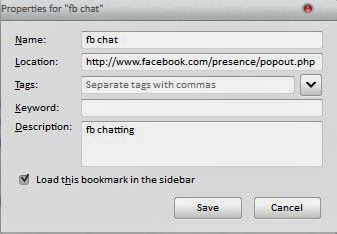 |
| fb chat bar |
(see the screen shot for reference)
-
There give what ever name you like to.
At ‘Location’ paste the URL shown here within braces-( http://www.facebook.com/presence/popout.php)
-
Leave the spaces for ‘Tags’ and ‘Keywords’ blank.
Add descriptions if you want(optional).
-
Now select “Load this bookmark in the side bar” and hit save.
After this you are done. When ever you wish to chat on fb while working on some
other sites just click on that bookmark and enjoy.
Share your views through comments.
Also Read: How to browse without keeping any history

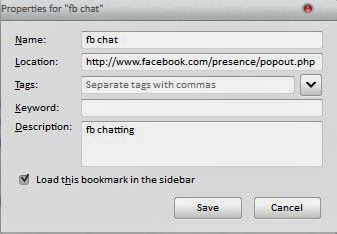





Thanq vry mch for the information.........
ReplyDeleteThanks to you for refering this site.
ReplyDelete